Table of Contents
ToggleIn a world where losing your phone feels like misplacing your pet goldfish, the ability to turn off “Find My iPhone” from a computer can seem like a magical power. Picture this: you’re on a mission, your iPhone’s playing hide-and-seek, and you’re stuck at your desk, wishing for a magic wand. Spoiler alert: you don’t need a wand, but you might need a few clicks.
Understanding Find My iPhone
Find My iPhone allows users to track their devices remotely. This feature simplifies locating a lost or stolen iPhone easily and efficiently.
What Is Find My iPhone?
Find My iPhone is a location-tracking service by Apple. It helps users locate their iPhone, iPad, or Mac devices on a map. By using the iCloud account, one can access this feature from any web browser or compatible device. Users must enable Find My iPhone beforehand in the device settings. Once activated, it provides real-time location information.
Importance of Find My iPhone
Find My iPhone serves several essential functions. First, it helps recover lost devices quickly. In case of theft, it offers additional security measures. Users can remotely lock their devices, display a message, or erase personal data. These options protect sensitive information from falling into the wrong hands. Additionally, Find My iPhone provides peace of mind knowing that assistance is readily available if a device goes missing.
Turning Off Find My iPhone

Turning off Find My iPhone from a computer is straightforward. Users can easily manage their Apple devices through the iCloud website.
Can You Turn Off Find My iPhone from Computer?
Yes, users can disable Find My iPhone from a computer. This option is especially useful when access to the device is unavailable. Through the iCloud interface, one can quickly adjust settings and manage device features.
Step-by-Step Guide to Turn Off Find My iPhone from Computer
- Navigate to iCloud.com and sign in with your Apple ID.
- Select “Find iPhone” from the main menu.
- Click “All Devices” at the top of the screen.
- Choose the device to turn off Find My iPhone.
- Click “Remove from Account” to deactivate the feature.
- Confirm the action when prompted to finalize the process.
Following these steps ensures that Find My iPhone is efficiently turned off, enhancing device management options for users.
Alternative Methods
Several alternative methods exist for turning off Find My iPhone. Users can choose from settings on the iPhone or the iCloud website for convenient management.
Using the iPhone Settings
Accessing settings directly on the iPhone offers a straightforward way to disable Find My iPhone. The user needs to navigate to “Settings” and tap on their Apple ID at the top of the screen. Then, select “Find My,” followed by “Find My iPhone.” After that, toggle the switch to turn it off. The person may need to enter their Apple ID password to confirm the action. This method provides a quick solution for users with direct access to their devices.
Using iCloud Website
Turning off Find My iPhone through the iCloud website is also an effective option. First, sign in at iCloud.com using Apple ID credentials. In the “Find iPhone” section, locate the device in the list. Selecting the device presents options, including “Remove from Account,” which disables the feature. Then, confirming the removal ensures Find My iPhone is turned off. This approach is useful for those who cannot physically access their devices while managing their accounts remotely.
Reasons to Turn Off Find My iPhone
Turning off Find My iPhone may be necessary for various reasons. Understanding these reasons helps users manage their devices effectively.
Privacy Concerns
Privacy issues often arise with location tracking services. Users might feel uncomfortable knowing their device can be located remotely. Disabling Find My iPhone prevents others from tracking their location. It ensures that sensitive information remains private, especially during situations involving shared devices or accounts. When privacy takes priority, turning off the feature becomes essential for personal security.
Selling or Gifting Your Device
Selling or gifting a device requires proper preparation. Potential buyers or recipients usually prefer a clean slate without previous owner data. Turning off Find My iPhone is crucial in this process, as it removes the device from the owner’s Apple ID. To ensure a smooth transition, users should disable the feature before handing over the device. This action also prevents any future complications tied to the original account, enhancing the experience for both parties.
Turning off Find My iPhone from a computer is a simple yet effective way to manage device settings remotely. Whether due to privacy concerns or preparing a device for a new owner, users can easily navigate the iCloud website to disable this feature.
The flexibility to control Find My iPhone without direct access to the device enhances user convenience. With just a few clicks, individuals can ensure their information remains secure and their devices are ready for their next chapter. Embracing these options empowers users to take charge of their Apple ecosystem confidently.