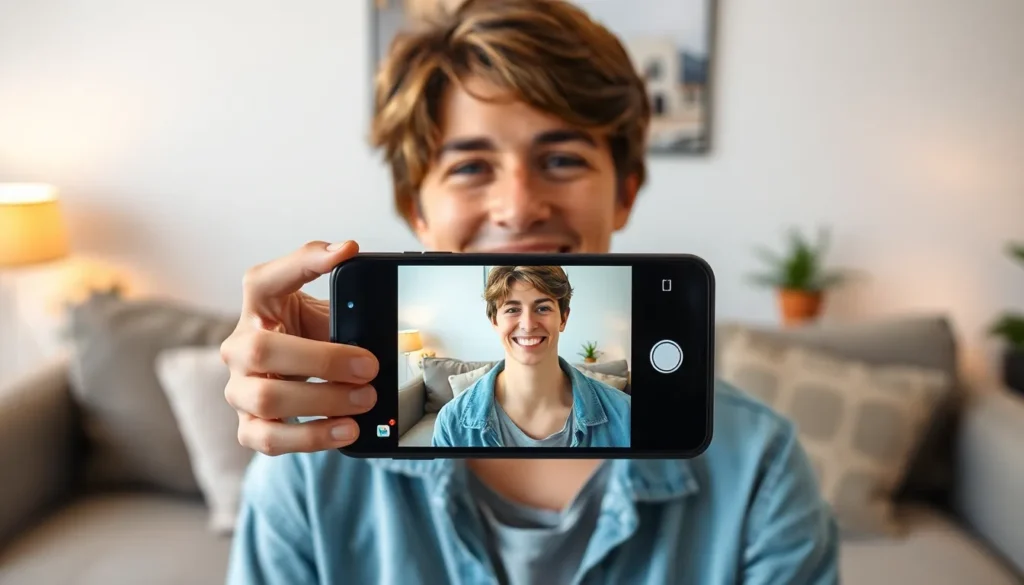Table of Contents
ToggleEver wanted to capture your epic gaming moments or share that hilarious TikTok fail with friends? Screen recording on an iPhone is the secret weapon you didn’t know you needed. It’s like having a magic wand that turns your screen into a movie set, ready for action.
Overview of Screen Recording on iPhone
Screen recording on an iPhone captures everything happening on the device’s display. This feature works without requiring additional apps or software. Users access it through the Control Center. Once activated, it records audio and visuals seamlessly.
The functionality suits various purposes. Gamers can record gameplay to share strategies or document high scores. Educators may use screen recordings to create tutorials and demonstrate app functionalities. Marketers often showcase products or highlight features through engaging video content.
Activating screen recording involves a few simple steps. First, users must ensure the feature is included in the Control Center menu within the device settings. They can then swipe down from the upper-right corner of the screen to access the Control Center. Tapping the screen record icon starts recording immediately, and a countdown appears. To stop recording, tapping the red status bar at the top of the screen suffices.
Users may find recordings saved in the Photos app. These files can be edited, shared, or deleted depending on user preferences. Screen recording offers an efficient way to communicate and share experiences, making it popular among iPhone users. Emphasizing its intuitive design, this feature enhances how individuals create and consume content on their devices.
How to Enable Screen Recording
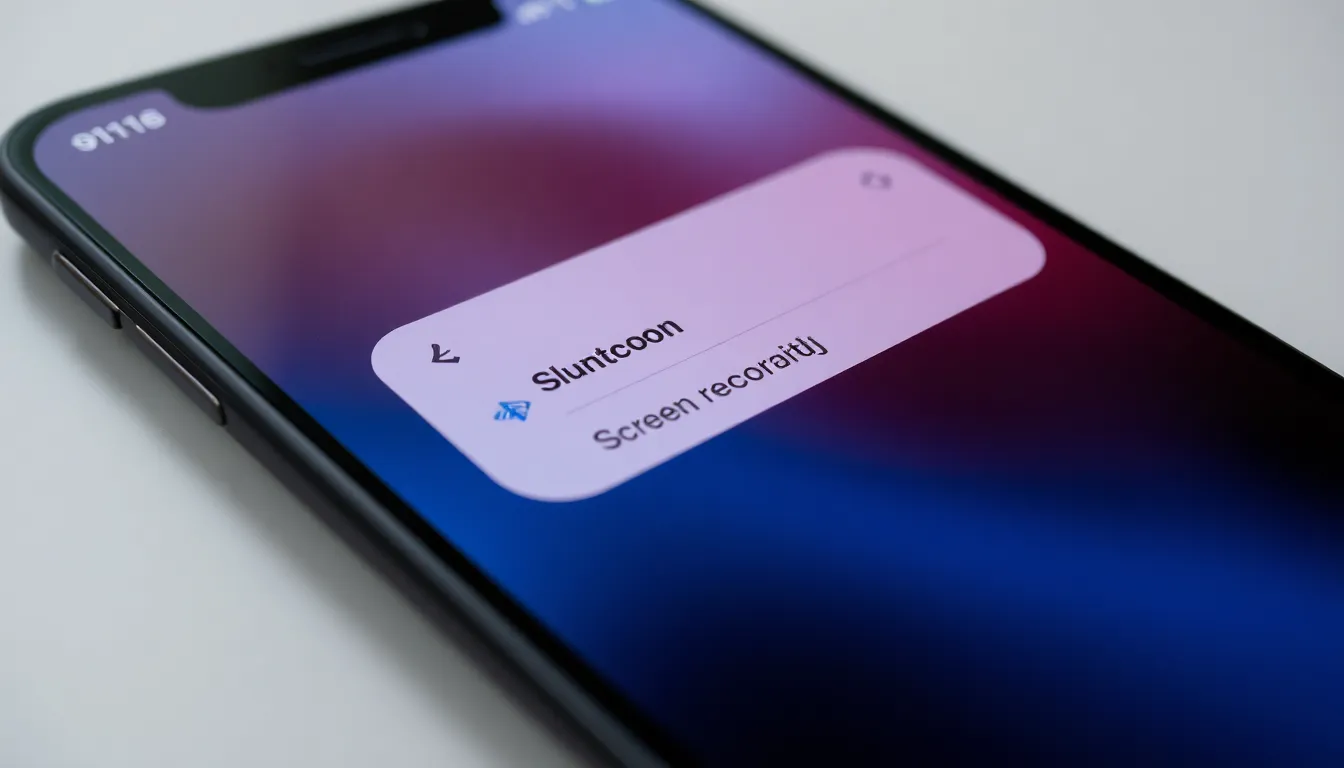
Enabling screen recording on an iPhone requires a few simple steps. First, users must access the Control Center, which houses the screen recording feature.
Accessing Control Center
To access the Control Center, swipe down from the upper-right corner of the screen on iPhone models without a home button. For models with a home button, swipe up from the bottom of the display. Users will see icons representing various features, including Wi-Fi, Bluetooth, and screen recording. If the screen recording icon is not visible, it’s essential to add it through the settings menu, ensuring easy access in the future.
Adjusting Settings
To adjust settings for screen recording, navigate to the Settings app and select Control Center. Tap on Customize Controls. Users should look for the Screen Recording option and tap the green plus sign to add it to the Control Center. This adjustment allows quick access and enhances the overall convenience of recording the screen. Users can also choose to include audio by pressing and holding the screen recording icon to toggle microphone settings.
Steps to Record Your Screen
Screen recording on an iPhone involves simple steps, allowing users to capture everything on their display with ease.
Starting a Screen Recording
To start a screen recording, access the Control Center by swiping down from the upper-right corner or swiping up from the bottom, depending on the iPhone model. Locate the screen recording icon, which looks like a solid circle within a larger circle. If it’s absent, go to Settings, select Control Center, and add it under Customize Controls. Press the screen recording icon to initiate the recording. A countdown of three seconds appears, giving users time to prepare for the capture. While recording, a red bar or a red dot at the top of the screen indicates an active session. Users can also press and hold the screen recording icon to enable audio, enhancing the recording’s quality.
Stopping a Screen Recording
Stopping a screen recording involves a straightforward process. To do so, tap the red bar or red dot at the top of the screen. An option will appear, confirming the desire to stop the recording. Alternatively, users can access the Control Center again and tap the screen recording icon. Upon stopping, the recording saves automatically to the Photos app. Users can find their recording in the Camera Roll, where editing and sharing options are readily available. Remember to check the recording for clarity and quality before sharing it on social platforms or using it for tutorials.
Editing Your Screen Recording
Editing enhances the overall quality of iPhone screen recordings. Users can trim unwanted segments and add annotations for a polished final product.
Trimming the Video
Trimming video helps remove unnecessary footage. Users can access the Photos app, select the screen recording, and tap “Edit.” The timeline at the bottom showcases the video length. Drag the sliders to adjust the beginning and end points effortlessly. After fine-tuning, tap “Done” to save changes and create a refined version.
Adding Annotations
Adding annotations enhances viewer engagement. Users can open the recording in the Photos app and tap “Edit.” The built-in markup tool allows adding text, shapes, or drawings directly on the video. Customize colors and sizes to match the content style. Save the annotated video by tapping “Done,” ensuring the edits are preserved and ready for sharing.
Troubleshooting Common Issues
Screen recording on an iPhone can occasionally present challenges. Users may encounter problems like a missing recording icon or issues where the recording doesn’t capture audio.
If the screen recording icon is absent from the Control Center, it’s necessary to check the settings. Navigate to the Settings app, select Control Center, and tap Customize Controls. Users can add the Screen Recording option here.
Problems with audio capture might arise if users don’t enable the microphone. Holding down the screen recording icon in the Control Center allows users to toggle the microphone on or off before starting the recording. This setting ensures that background audio is included.
Users may also find that their recordings have no content, which often occurs due to closing the app during recording. To avoid this, ensure the app in use remains active throughout the recording process.
Another common issue involves the recorded video being blurry or distorted. This problem typically stems from low device storage. Checking available storage in the Settings app can reveal if the device requires more space.
Some users experience difficulty when trying to edit the recorded video. Finding the recording in the Photos app, tapping Edit, and adjusting the timeline allows users to trim unwanted segments easily. Utilization of the markup tool for annotations can enhance engagement.
If recordings are saving slowly or not appearing in the Photos app, restarting the device can sometimes resolve the issue. This action clears temporary glitches and resets the recording functionality.
Screen recording on an iPhone opens up a world of possibilities for users. Whether capturing gameplay highlights or creating educational content, this feature is both powerful and easy to use. With just a few taps in the Control Center, anyone can start recording their screen and even customize settings to include audio.
Editing recordings is straightforward, allowing users to enhance their videos with annotations and trims. Troubleshooting common issues ensures a smooth experience, making screen recording a reliable tool for sharing memorable moments. By mastering this feature, iPhone users can elevate their content creation and communication, turning everyday moments into engaging stories.