Table of Contents
ToggleImagine this: you’re all set to call your best friend and share the latest gossip, but instead of a familiar dial tone, you’re met with silence. Panic sets in. Did your iPhone just decide to go on strike? Fear not, you’re not alone in this frustrating predicament.
Common Causes Of No Dial Tone
Experiencing a lack of dial tone on an iPhone can stem from several sources. Understanding these issues can help users identify the problem quickly.
Network Issues
Network issues frequently lead to no dial tone on an iPhone. Poor signal strength disrupts connectivity. No service area results in calls not being processed. Network outages from the carrier can also affect dialing capabilities.
Device Compatibility
Device compatibility plays a crucial role in dialing problems. Incompatible software versions may cause communication issues. Using an outdated iOS version can prevent proper functioning during calls. Additionally, if a user has a dual SIM setup, conflicts between SIM cards might lead to dialing interruptions.
Troubleshooting Steps

Users can follow specific steps to troubleshoot the lack of a dial tone on their iPhones. Begin with simple actions that often resolve common issues.
Restarting Your iPhone
Restart the device to clear temporary glitches. Users should press and hold the side button and either volume button until the “slide to power off” slider appears. Next, swipe the slider to turn off the iPhone. Wait for at least 30 seconds before turning it back on. Once the device reboots, attempt to make a call again. This simple step can often restore the dial tone functionality.
Checking Your Carrier Settings
Check the carrier settings for updates that could impact connectivity. Users can access these settings by navigating to Settings, then General, and tapping About. If an update is available, a prompt will appear, allowing the user to update. Updating these settings ensures compatibility with the network. After completing this step, try making a call again to see if the situation improves.
Resetting Network Settings
Resetting network settings can resolve persistent issues affecting calls. Start by going to Settings, then General, and selecting Transfer or Reset iPhone. Tap on Reset and choose Reset Network Settings. This action clears saved Wi-Fi networks, Bluetooth connections, and cellular settings. After the reset, reconnect to the Wi-Fi network and test the calling feature. Users might find that this step resolves any lingering dialing issues.
Advanced Solutions
Encountering a lack of a dial tone can sometimes require more in-depth solutions. Consider the following advanced methods to address persistent calling issues.
Updating iOS
Keeping the iPhone’s software updated can resolve various connectivity problems. Check for the latest iOS version by navigating to Settings, selecting General, and tapping Software Update. Updates often include important bug fixes that enhance performance. Performing this task regularly helps maintain optimal functionality. After confirming the update, install any available updates to ensure compatibility with network services. This process typically requires a Wi-Fi connection to download the files effectively.
Factory Reset
If other solutions fail, a factory reset may restore the iPhone to its original state. Backup important data before proceeding since this step erases all content and settings. To initiate a factory reset, go to Settings, choose General, and select Transfer or Reset iPhone. Follow the prompts to erase the device completely. Completing this step can resolve deep-rooted issues affecting calling capabilities. After the reset, reconfigure the iPhone and monitor for dial tone improvements.
When To Contact Support
Experiencing a lack of dial tone can signal deeper issues. If troubleshooting steps fail, contacting support becomes essential.
Identifying Hardware Problems
Users should first examine the device for signs of physical damage. Cracked screens or water exposure can impact functionality. Inspecting the SIM card also proves crucial; a misaligned or damaged card affects calling capabilities. They can try another SIM to determine if the issue persists. If hardware problems seem evident, consulting with a technician or visiting an Apple Store saves time.
Understanding Carrier Limitations
Carrier limitations may hinder dialing experiences. They must verify their account status, as service suspensions directly impact phone operation. Users should also consider regional network coverage; poor signal may cause dialing issues. Network settings must be checked for up-to-date information, as outdated carrier settings restrict performance. If other devices face similar problems on the same network, contacting customer support is critical.
Experiencing a lack of dial tone on an iPhone can be frustrating but it’s often manageable with the right approach. By understanding the potential causes and following the recommended troubleshooting steps users can quickly restore their calling capabilities. Keeping the device updated and checking network settings play crucial roles in resolving these issues.
If problems persist despite these efforts seeking professional assistance is a wise choice. Ultimately staying informed about both device and network conditions will enhance the overall calling experience and minimize disruptions. With a little patience and the right strategies users can navigate this common issue effectively.