Table of Contents
ToggleUpgrading to a new iPhone? Exciting, isn’t it? But before you dive into that shiny new device, there’s one tiny hurdle: transferring all your precious content. Whether it’s your favorite cat memes or that embarrassing selfie from last summer, moving everything seamlessly can feel like a daunting task. But fear not!
This guide will turn you into a tech wizard faster than you can say “iCloud.” With a sprinkle of humor and a dash of expertise, transferring your data will be as easy as swiping right on your next date. So grab your old iPhone, your new iPhone, and let’s embark on this digital journey together—because who wants to leave their memories behind?
Overview of Content Transfer Methods
Transferring content from one iPhone to another involves several efficient methods. Apple’s built-in tools provide seamless options to aid this process. Users often prefer using Quick Start, which enables automatic transfer during initial device setup. This method requires both devices to have Bluetooth enabled and be near one another.
iCloud also simplifies content transfer. Backing up the old iPhone and restoring it on the new device allows access to apps, photos, and settings. This method works well for users with stable Wi-Fi connections.
Another effective option is using iTunes or Finder. Connecting the old iPhone to a computer generates a backup, which can then restore data to the new device. This method is beneficial for those with limited internet access.
Third-party apps, such as AnyTrans or PhoneTrans, offer additional flexibility. These applications allow specific content selection instead of full device backups. Users gravitate toward these solutions when needing to transfer only photos or specific app data.
Selecting the best method depends on individual preferences and circumstances. Quick Start is most efficient for immediate transfers, while iCloud offers convenience for those who routinely use cloud storage. iTunes suits users who prefer offline solutions. Each approach presents unique advantages, making it easy to match methods with user needs.
Using iCloud for Content Transfer

iCloud offers an efficient way to transfer content from one iPhone to another. Users can back up their old device and restore the data onto the new one in several steps.
Setting Up iCloud
To start, users must ensure both iPhones are connected to Wi-Fi. They should open Settings and tap on the Apple ID at the top. From there, selecting iCloud and choosing iCloud Backup is essential. Users should enable iCloud Backup, then tap Back Up Now. This action creates a backup of the old device, including photos, messages, and settings. After verifying the backup’s completion, the new iPhone can be prepared for transfer.
Restoring from iCloud Backup
Restoring content from iCloud begins during the setup of the new iPhone. After selecting the option to restore from an iCloud Backup, users must sign in with their Apple ID. A list of available backups will appear, displaying the latest one. Users then select the most recent backup to initiate the restoration process. Once the transfer completes, the new device will contain all the desired data, making it ready for use.
Utilizing iTunes/Finder
Transferring content via iTunes or Finder provides a reliable method for moving data between iPhones. Users can take advantage of this technique when Wi-Fi isn’t available or when a more hands-on approach is preferred.
Preparing Your Devices
Ensure both iPhones are updated to the latest iOS version before starting the transfer. Connect the old iPhone to a computer using a USB cable. Open iTunes on Windows or Finder on macOS Catalina and later. Trust the computer on both devices when prompted. Back up the old iPhone by selecting the device icon in iTunes or Finder and clicking on ‘Back Up Now.’ This process saves data like photos, messages, and apps securely on the computer.
Transferring Content Through iTunes/Finder
Begin the transfer by connecting the new iPhone to the same computer using a USB cable. Select the new device in iTunes or Finder. Click ‘Restore Backup’ and choose the most recent backup from the old iPhone. This action allows users to transfer all backed-up content, including app data and settings. Activate the new device after the transfer completes. Follow the on-screen instructions to finish the setup process. This method ensures all essential content moves seamlessly from the old phone to the new one.
Quick Start Feature
The Quick Start feature simplifies transferring content from one iPhone to another, enabling a seamless transition. To use this method, both devices need to be close together with Bluetooth enabled.
Activating Quick Start
To activate Quick Start, turn on your new iPhone and place it near your old device. A prompt appears on the old iPhone, asking if you want to set up the new iPhone. By confirming this action, you’ll see a swirling animation on the new device. Next, the old iPhone will prompt you to scan the animation with the camera on the new one. Once the devices connect, follow the on-screen instructions to proceed.
Completing the Transfer Process
Completing the transfer process is straightforward. After activating Quick Start, choose whether to transfer data directly from the old iPhone or restore it from an iCloud backup. If you opt for direct transfer, ensure both devices remain powered on during the process. Once the transfer initiates, it might take several minutes to finish, depending on the amount of content transferred. After completion, all applications, settings, and files sync automatically, giving you instant access to everything from the old iPhone.
Third-Party Apps for Content Transfer
Many users seek third-party applications for transferring content between iPhones. These tools provide alternatives for those who prefer specific functionalities or greater control.
Popular Third-Party Options
AnyTrans and PhoneTrans stand out for their reliability and user-friendly interfaces. Users appreciate AnyTrans for its extensive capabilities, including selective transfer of photos, messages, and more. PhoneTrans captures attention with its one-click transfer feature, streamlining the process significantly. Both options support various types of data, making them versatile choices.
How to Use These Apps
Using these apps is straightforward. First, download and install the chosen application on a computer. Next, connect both iPhones to the computer via USB cables. Select the desired data to transfer, ensuring the source and destination devices are correctly identified. Start the transfer process by following the on-screen instructions, which guide users smoothly through each step. Many applications provide progress indicators, allowing users to monitor the transfer in real time.
Transferring content from one iPhone to another doesn’t have to be a daunting task. With multiple methods available users can choose the one that best fits their needs. Whether opting for Quick Start iCloud iTunes or third-party applications the process is designed to be user-friendly.
By following the outlined steps and ensuring both devices are ready for the transition users can enjoy a smooth experience. Embracing these tools not only preserves cherished memories but also enhances the excitement of a new device. With the right approach the journey from old to new iPhone can be seamless and enjoyable.