Table of Contents
ToggleIn today’s fast-paced world, typing out long messages can feel like a workout for your thumbs. Why not give them a break and let your voice do the talking? Sending audio texts on an iPhone is not just a time-saver; it’s a game-changer. Imagine your friends receiving your heartfelt (or hilarious) voice notes instead of just reading your words.
Understanding Audio Text Messages
Audio text messages enhance communication by allowing users to send vocal messages instead of written text. This feature provides a convenient way to convey emotions and tone, making conversations feel more personal.
What Are Audio Text Messages?
Audio text messages consist of short recordings sent via messaging apps, like iMessage. Users create these messages by tapping the microphone icon on their keyboards, recording their voices, and sending them directly in a chat. This format eliminates the need for lengthy typing, allowing quicker exchanges.
Benefits of Sending Audio Text Messages
Sending audio text messages offers several advantages. First, they convey tone and emotion more effectively than written words can. Many people appreciate the personal touch that a voice message adds to communication. Additionally, recipients can listen to these messages hands-free, making multitasking easier. Increased engagement occurs when friends receive a more dynamic way to interact. Lastly, audio messages are ideal when typing is impractical, like during commuting or cooking.
How to Send Audio Text on iPhone

Sending audio texts on an iPhone offers users a convenient way to communicate efficiently. This section explains two primary methods for sending audio messages.
Using the Voice Memos App
Recording audio messages using the Voice Memos app is straightforward. Open the app and tap the red record button to start capturing your message. Once finished, tap the stop button. Next, select the recording from your list. Tap the share icon and choose your preferred messaging app to send the audio text. This method allows for longer messages while ensuring clarity and emotional nuance.
Via iMessage
Using iMessage for audio texts is intuitive. Open a conversation with the desired recipient. Tap the microphone icon located in the text input field. Hold the icon while speaking your message, then release it to send. If you want to listen to the recording before sending, swipe up to review the audio. This option emphasizes spontaneity, making exchanges more dynamic and personal.
Tips for Effective Audio Texts
Effective audio texts enhance communication. Following some key tips can improve the experience for both the sender and recipient.
Choosing the Right Environment
Background noise can disrupt audio clarity. Opt for quiet spaces when recording messages. Select locations with minimal distractions to ensure the listener understands the message clearly. Outside noises can lead to misunderstandings, so find a calm area. Choosing a well-lit room or a private corner can also improve comfort while speaking. Ensuring your recording environment is free from interruptions leads to better audio quality.
Keeping It Concise
Brevity matters in audio texts. Keep messages short to maintain engagement. Aim for 20 to 30 seconds for a single message, ensuring key points are emphasized. This duration allows listeners to absorb the content without losing interest. Clear and focused messages facilitate understanding. Avoid rambling by sticking to one main idea per recording, which keeps communication effective. Summarizing thoughts before recording helps ensure that each audio message is precise and impactful.
Common Issues and Troubleshooting
Audio texts can encounter a few common issues. Understanding these problems helps in creating a smoother messaging experience.
Audio Quality Problems
Audio quality can degrade due to several factors. Background noise often interferes, leading to unclear recordings. Location plays a key role; recording in a quiet space improves clarity. Using headphones with a microphone might also enhance sound quality. Additionally, compression during sending may affect audio fidelity, resulting in muffled messages. Testing recordings before sending ensures the recipient hears the intended message clearly.
Sending Failures
Sending failures can occur for various reasons. Internet connectivity issues frequently disrupt transmission, making it impossible to send audio messages. Device storage should be monitored since insufficient space may prevent successful sending. Compatibility between apps can also affect the process; ensuring both sender and recipient use supported versions helps resolve this. Restarting the messaging app or the device often fixes temporary glitches.
Sending audio texts on an iPhone transforms communication into a more personal and engaging experience. By utilizing voice messages, users can convey emotions and tone that often get lost in written text. Whether through the Voice Memos app or iMessage, these methods make sharing thoughts quick and efficient.
With a few simple tips for clarity and conciseness, anyone can enhance their audio messaging skills. By choosing quiet environments and focusing on key ideas, users can create impactful messages that resonate with their friends and family. Embracing this feature not only saves time but also enriches interactions in a fast-paced world.